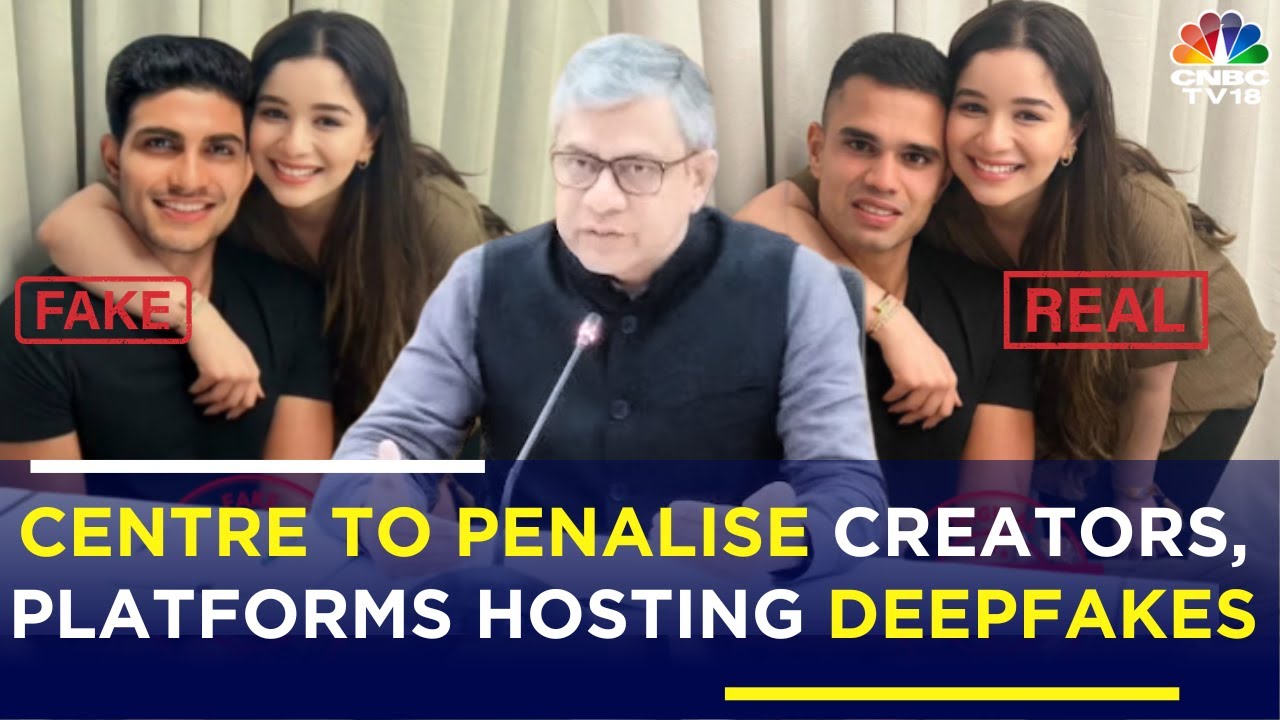Discovering iOS 17’s NameDrop Feature: A Handy Guide

How to Use NameDrop Feature on Your iPhone
Apple’s iOS 17 recently made its global debut, coinciding with the launch of the iPhone 15 series. Among its exciting enhancements, the NameDrop feature stands out.
Similar to AirDrop, NameDrop simplifies contact sharing by enabling iPhone users to exchange contact details when their devices are in close proximity. This functionality will soon extend to Apple Watch users with a future update.
Also Read : Elevate Your Tech Game with the pTron Reflect Callz Smartwatch
How to Utilize the NameDrop Feature on iOS 17:
- Ensure that AirDrop is activated on your iPhone. Navigate to Settings > General > AirDrop and select “Everyone.” Both iPhones must be running iOS 17 for NameDrop to function.
- Follow these simple steps to share contacts with another iPhone user:
- Hold the top of your iPhone near the top of the other person’s device.
- A glowing indicator will emerge from the top of both devices, signifying a successful pairing, and “NameDrop” will appear on both screens.
- Continue holding the devices together to maintain the NameDrop connection.
- You have the option to select “Share,” “Receive Only,” or both simultaneously.
- To cancel, separate the two devices before NameDrop completes.
- It’s important to note that NameDrop is designed for sharing new contact information and does not update existing contacts.
- Users can deactivate NameDrop by accessing Settings > General > AirDrop and toggling the “Bringing Devices Together” option.
- Exciting news for Apple Watch owners: Apple has confirmed that NameDrop will become available through a future update later this year.
Discover the convenience of NameDrop on iOS 17, making contact sharing easier and more efficient than ever before.